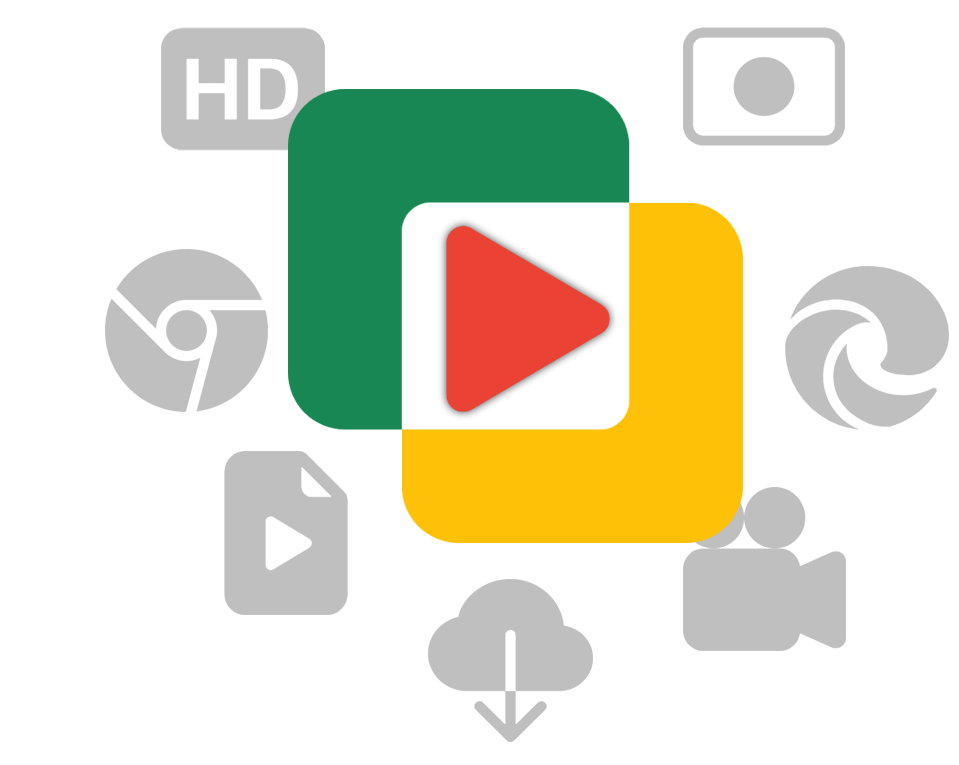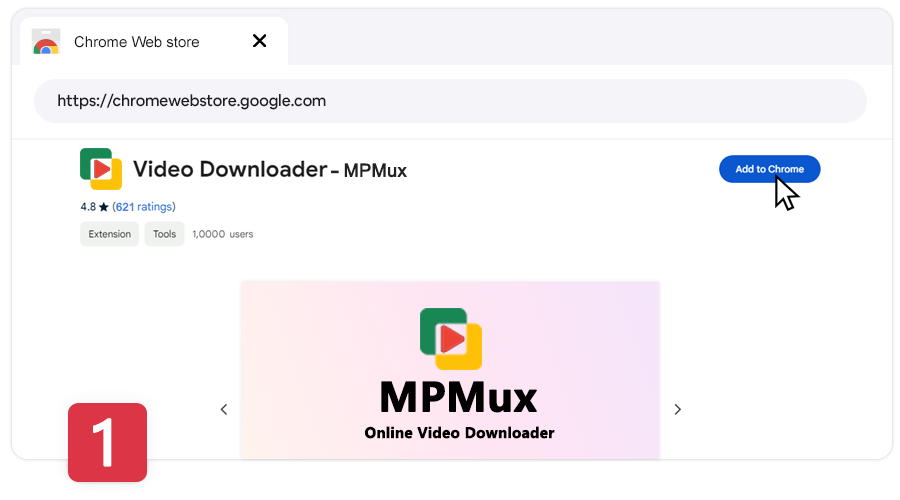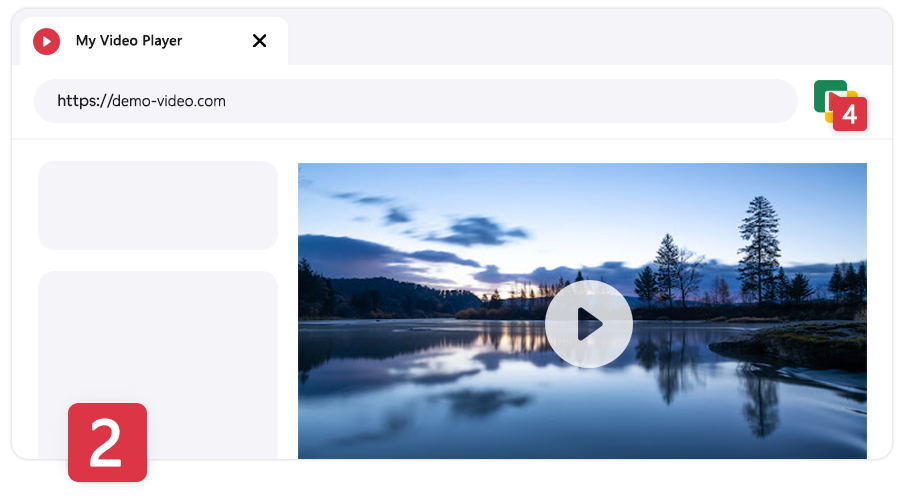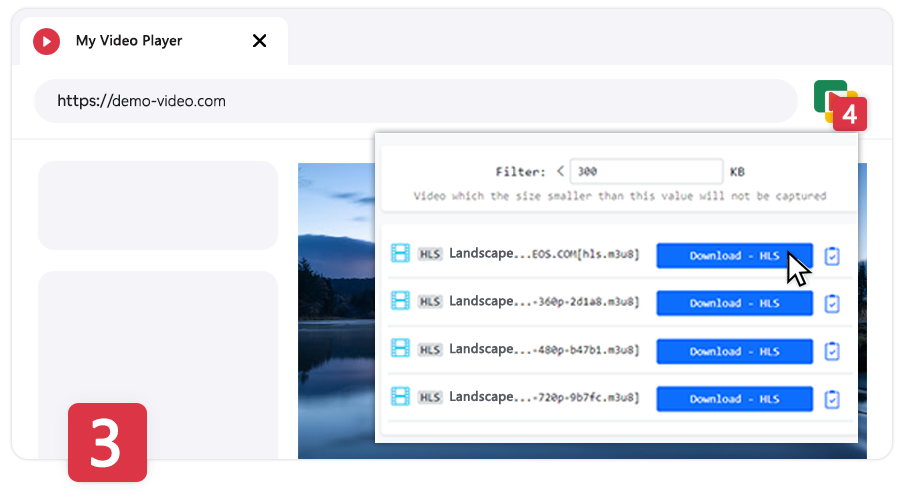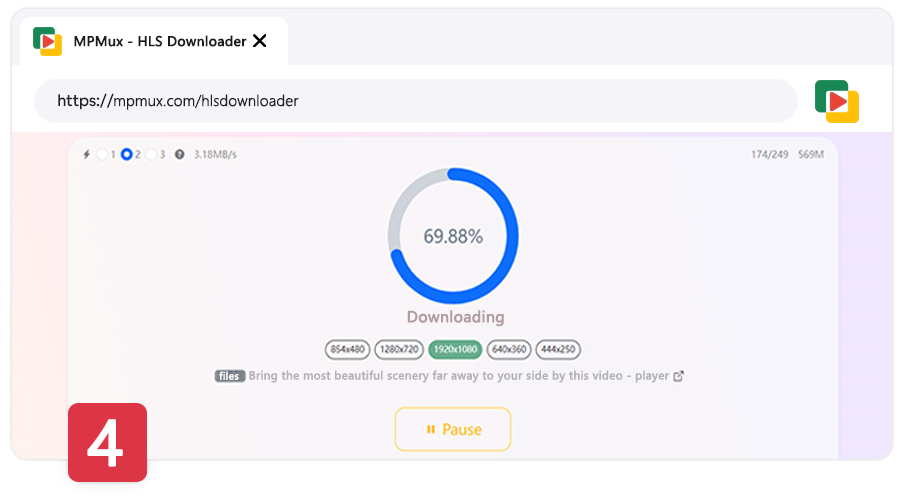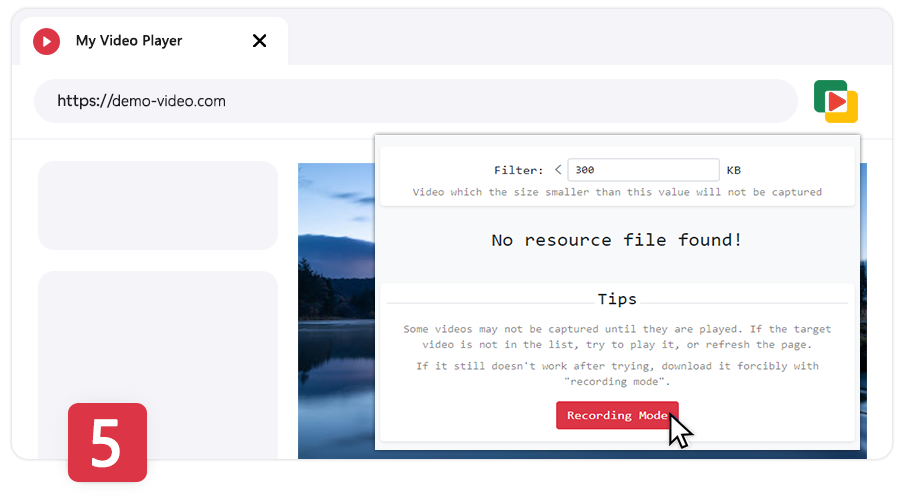Online Video Downloader
This is a browser extension for downloading online streaming videos/movies. It can download streaming videos (such as HLS, M3U8 videos), static videos (such as MP4, WebM, FLV). It also supports recording live streams in recording mode or capturing video playback cache, and saving it in MP4 format to your computer.